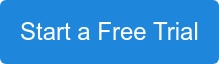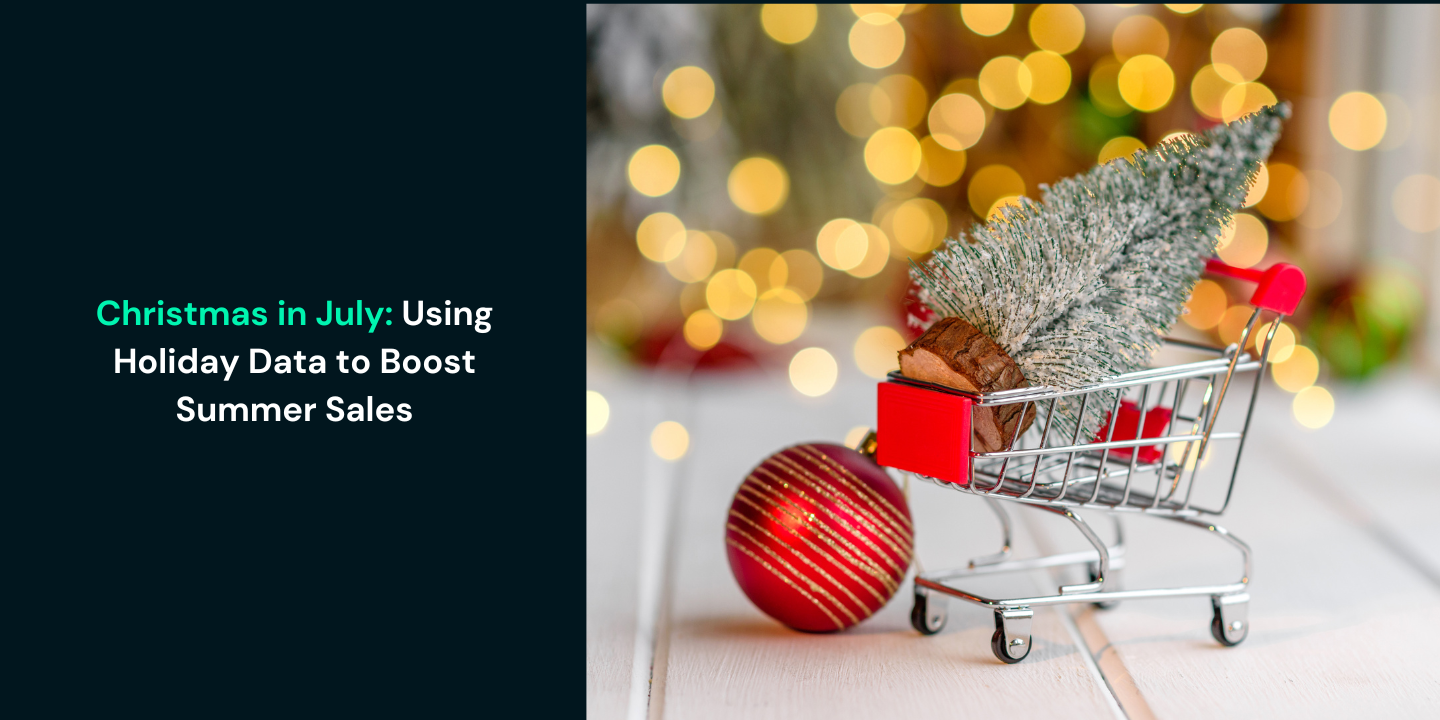How to Identify and Fix “Not Set” Data Errors on Google Analytics

Data is a funny thing – it helps you understand your business’ performance and provides you with the information that you need to make sound business decisions. But, at the same time, it’s not always 100 percent accurate. Even under the best conditions, there is a chance that your analytics are not perfect. That said, it doesn’t mean that you shouldn’t do all you can to have the most accurate data possible. When you see the dreaded “not set” values on your Google Analytics reporting, it can be frustrating. It doesn’t provide you with any useful insights that will help your decision-making process. In fact, it actually weakens your data overall.
What Does “Not Set” Mean?
When you see “not set” where you should see a numerical value, it basically means that Google Analytics didn’t receive any information for that selection. In other words, no specific data was collected for that particular dimension. In Analytics tools including Glew showing the correct medium is important so you can analyze the ROI of channels and campaigns. Having ‘not set’ or ‘unknown’ traffic is frustrating so try to avoid it when you can.
Why Is My Analytics Reporting Showing “Not Set” Data Errors?
There are a number of reasons that you may be seeing “not set” or “unknown” on your analytics reporting. However, most of the time, these errors occur for one (or more) of the following reasons:
- Ecommerce tracking is not enabled
- UTM tagging is not set up
- Attribution
Let’s take a look at these three issues and how you can fix them.
Ecommerce Tracking Not Enabled
It’s important for ecommerce retailers to understand where their most profitable customers come from. It’s a necessity for developing effective marketing strategies and campaigns. If you are receiving “not set” values in your reporting, you don’t have access to this valuable information. One of the most common reasons for receiving a “not set” value is that you don’t have ecommerce tracking enabled. In just about every report in Google Analytics you can enable ecommerce tracking so that you can see exactly where your customers are coming from and how you are making money. There are several benefits of Ecommerce Tracking. With ecommerce tracking you can analyze:
- Transactions
- Conversion Rate
- Average price of products
- Revenue generated by products
- Quantity of a specific product sold
- Number of products sold
If you have an ecommerce business, it’s crucial that you set up ecommerce tracking in Google Analytics. Here’s how to begin:
- Go to your Google Analytics standard reports
- Select the “Admin” button on the top right
- Click “Profile Settings”
- Look down to “Ecommerce Settings” and select “Yes, and Ecommerce Site” from the drop-down menu
- Click “Apply” at the bottom of the page
Easy, so far, right? Unfortunately, it can get complicated at this point. Now, you have to connect the ecommerce part of your site to Google Analytics so that all important data is transferred and will appear in your analytics and reporting. If you are a coding guru, you may be able to do this yourself. If not, it may be something you have to outsource.
The easiest way to remedy this, without having to hire a developer or coder, is to use a platform that integrates with Google Analytics. Then, all your data is easily passed on to Google once you link them by providing your platform with your Google Analytics property ID and enable ecommerce tracking in Google Analytics with the steps shown above. The following will help you enable Google Analytics to your ecommerce platform (It is highly recommended you are upgraded to Universal Analytics in all cases):
Magento
Magento users have several options. Enhanced Ecommerce is a plugin for Google Universal Analytics that gives you insight into the shopping and purchasing behavior of your customers. You can use Enhanced Ecommerce to produce reports about key customer activities, such as when customers add items the cart, begin the checkout process, or complete a purchase. You can also identify and analyze patterns of shoppers who abandon their carts without making a purchase. Read more here: Enhanced Ecommerce.
Shopify
If you use Shopify for your online business, you’ll be able to add Google Analytics tracking in your Shopify Store Admin. Ecommerce Tracking is automatically integrated once you turn it on. Check out this Shopify Guide for more details and next steps.
BigCommerce
Ecommerce Analytics is a set of tools for reporting visitor metrics, identifying order trends, shaping merchandising strategies, and helping maximize the efficacy of your marketing campaigns. This means you have a comprehensive, end-to-end view of customer engagement and revenue across all of your marketing channels available in one place. By understanding your store’s performance, you will save time, resources and money. Review the BigCommerce Guide for more information.
WooCommerce
If you use WooCommerce toolkit, there is a plugin available that provides integration between Google Analytics and WooCommerce.
UTM Tagging Is Not Set Up
A UTM code is a piece of text that helps you track the performance of content piece across the internet. Tracking UTM codes via your analytics will give you a clearer picture of where your website traffic is coming from. But, in order to properly track this, you have to make sure that all your channels are properly tagged. If they are not, you will receive a “not set” or “unknown” value on your reporting. Here’s an example: You are running a campaign on Facebook, but have not properly added “parameters” or UTM tagging to the campaign URL, which will result in your analytics not showing where your visitors are coming from. To fix this, do the following: Go to the URL Builder Tool
- Add your unique URL
- Add “source” “medium” and “name” (These are required)
- Add additional parameters “content” and “term” if you wish to further identify the campaign.
- Hit “Submit” you’ll then receive your custom campaign URL to use in your Facebook Advert.
There are several reasons why a custom campaign would not be tracked correctly. Usually this is due to manually adding parameters incorrectly.[/pro_tip] Additionally, when you are running offline campaigns, or you take non-traditional orders, you may run into “not set” data on your reporting.
- Offline campaigns not getting tracked (magazine or other print ad campaigns) Solution: add a discount code or vanity URL to this campaign which will bring visitors to a specific landing page on your site allowing you to track this specific traffic.
- Non-traditional online orders (this includes manual orders that are directly logged into your ecommerce platform, phone orders being taken by an internal sales team, or orders that you are importing from a third-party system.) Unfortunately, Orders not coming from Google Analytics will not have ‘transactions’ to track from Google. Therefore, it is next to impossible to track the originating channel and it will show as ‘unknown’ in most analytics platforms.
Attribution
Understanding the value of each marketing channel and campaign is a critical component of making sure you are focused on channels that drive sales and grow revenue. Attribution modeling helps you measure the value of each marketing channel along the customer journey so that you can make sure you are spending your marketing dollars wisely.
In Glew, the channel associated with the first order a customer makes is credited. For example, if a customer made their first purchase from by clicking on a Facebook ad, and comes back later to make another purchase in which they go directly to your website, both conversions will be attributed to your Facebook ad. However if an originating conversion came from an ‘unknown’ channel - due to one of the reasons listed earlier - all other purchases from this customer moving forward will also be listed as ‘unknown’. The “first order” model of attribution is a very important one for ecommerce marketers as it focuses on channel profitability. In the above scenario, the second sale would be attributed to Facebook vs direct entry, even though that purchase came from there. While it is true you may see some orders coming from an unattributed “unknown” or “not set” channel, it truly is more accurate to attribute the conversion to your originating channel because that is what got the customer to you in the first place, and that shows that you are spending ad dollars on a channel that is profitable.